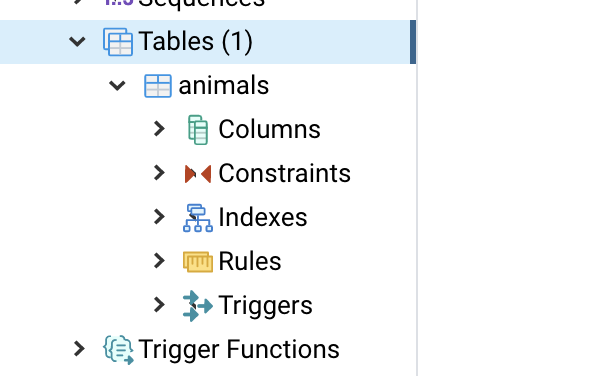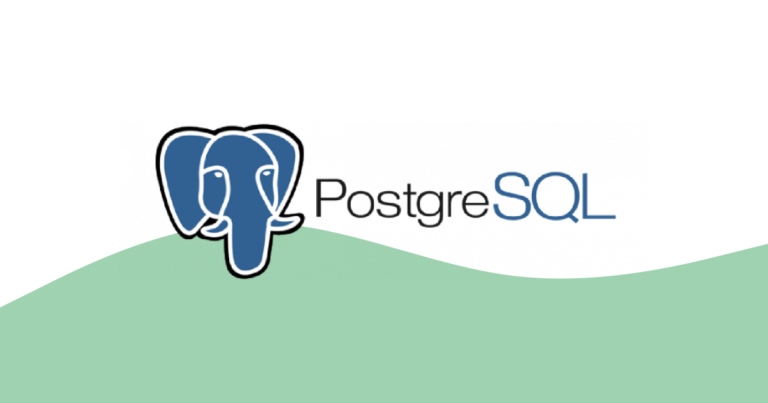介紹資料庫架構
由最小的單位說起 欄位 ,每一個欄位都會有一種類別最常見的就是數字、文字、日期。
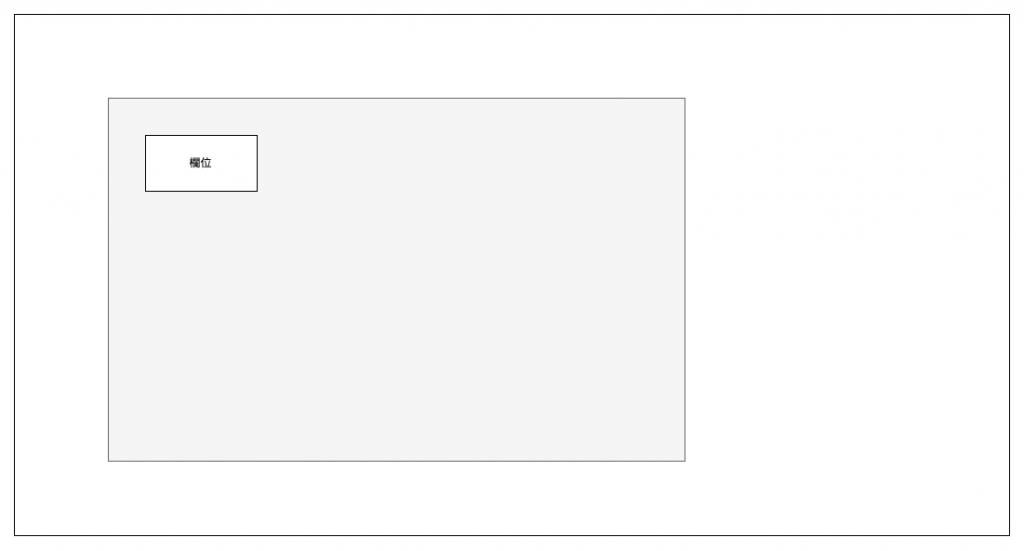
多個欄位可以組成一個行,我自己是把他認為是一個資源物件
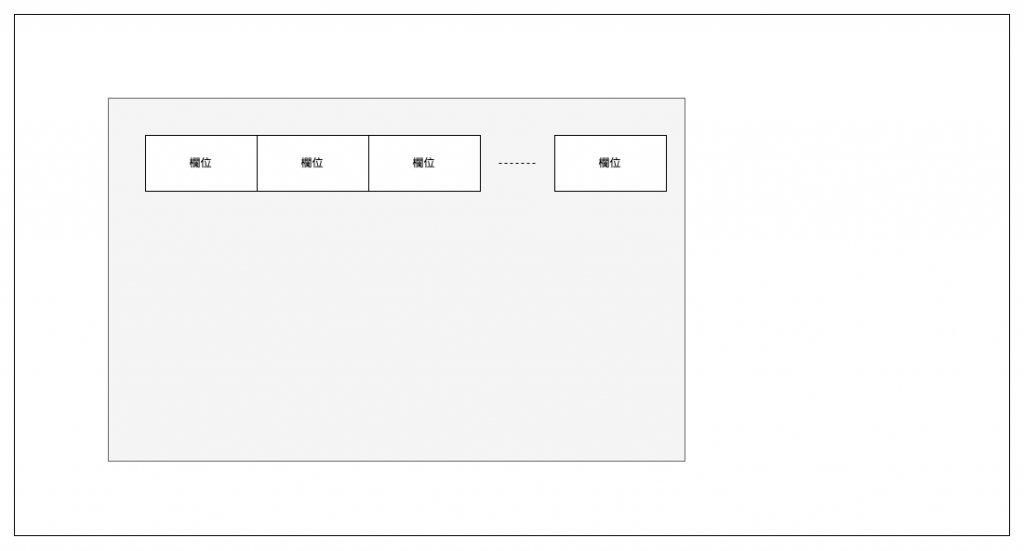
資料表,就由多行資料組合而成,形成一個行列的表格。
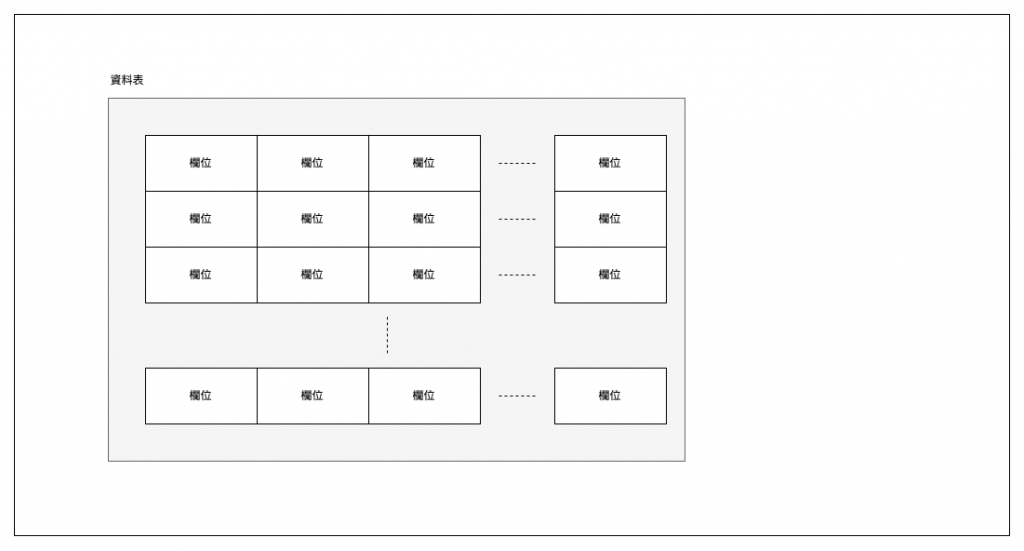
資料表可以包含在一個集合裡,就是資料庫。
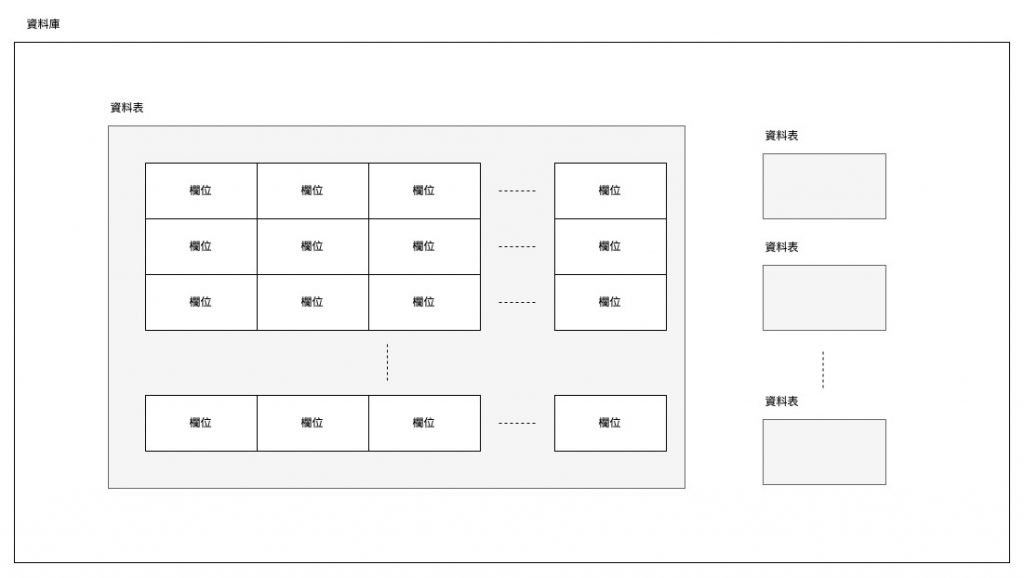
建立資料庫
- 確認 Postgres.app 資料庫伺服器是不是有啟動
- 利用 pgAdmin 4 來建立資料庫 展開 PostgreSQL 11 (可能會要求輸入密碼,請輸入資料庫的密碼),在 Databases 項目上點選右鍵->Create->Database
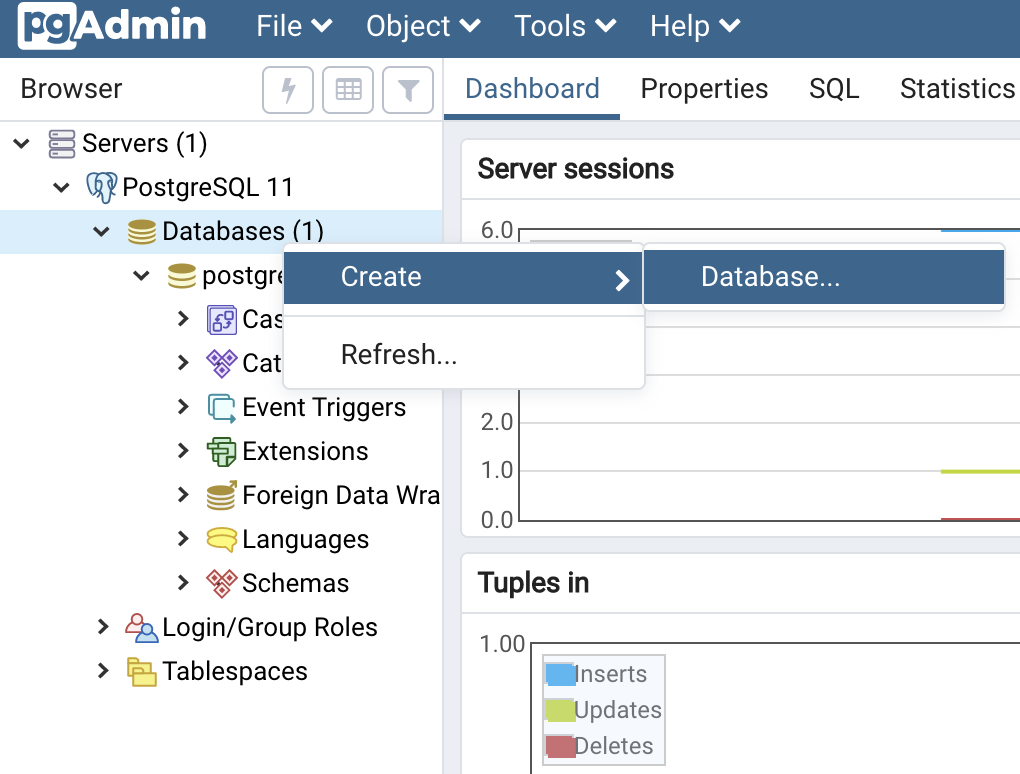
- 資料庫名稱 輸入 animal 後 按下 Save (名稱可以自己取,但之後的操作都會以這個為主)
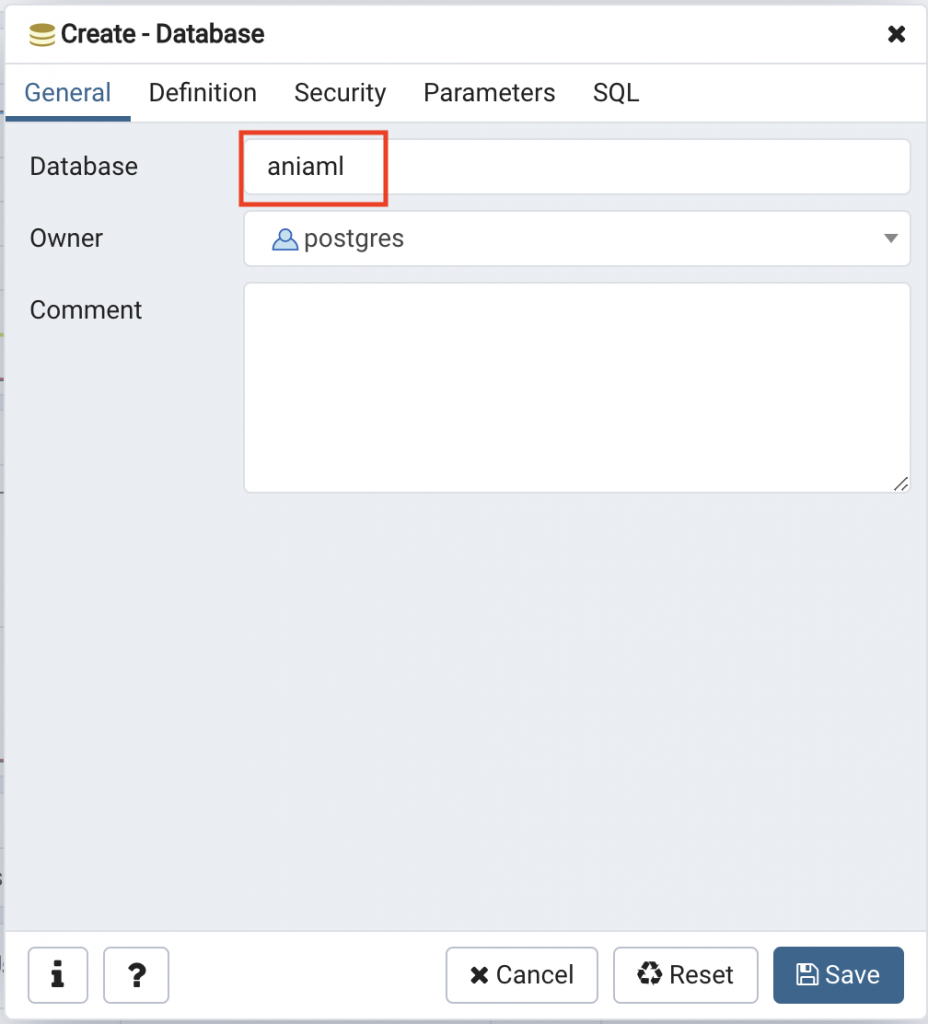
- pgAdmin 4 左側多了一個資料庫
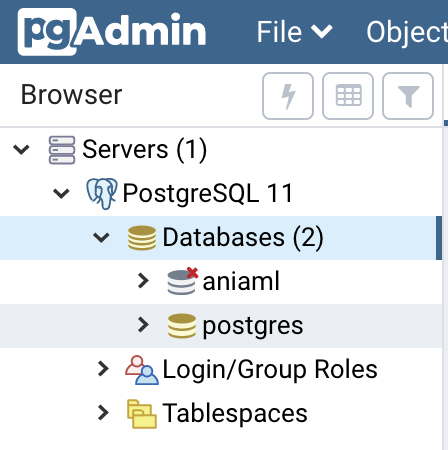
postgres 資料庫是預設的資料庫,我們的操作都會在新建的資料庫中進行,看圖片階層的關係 PostgreSQL 11 這台「資料庫伺服器」 有 兩個資料庫。
- 點開 animal 資料庫 -> Schemas -> public -> Tables
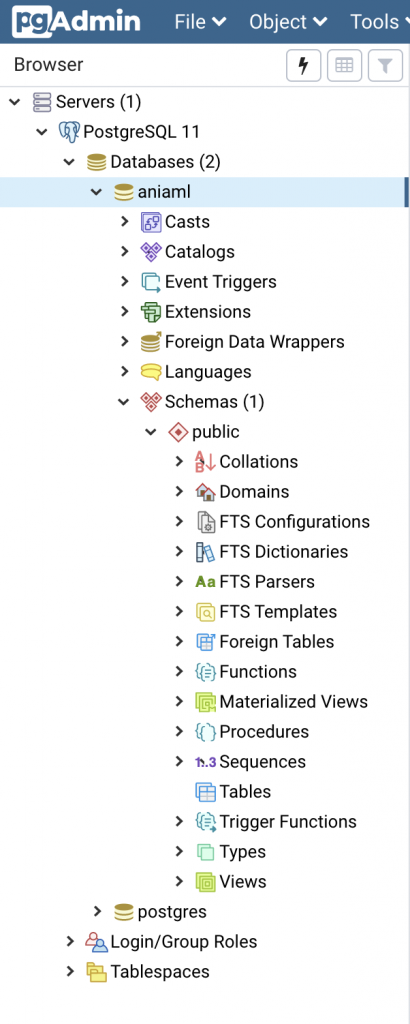
- 其他東西先不要管當作沒看到!xD 接下來我們要建立資料表!
建立資料表
新建資料表我們用 Query Tool 查詢工具輸入SQL語法吧! 因為如果用 pgAdmin 很方便一樣在 Tables 上點選右鍵 輸入 資料表名稱,設定資料欄位,就可以了!
SQL 語法
CREATE TABLE animals (
id bigserial,
name varchar(255),
created_at timestamp,
updated_at timestamp
);
如上 CREATE TABLE 陳述,可以產生一個 Table,產生一個簡單的 Table 如同 EXCEL一般可以新增資料。
撰寫格式
建議可以把 SQL 關鍵字,全部以大寫撰寫,例如 CREATE TABLE
並且在陳述語法內以四個空格做縮排,沒有這麼做也是可以運行,但在瀏覽上比較方便。
資料類型
- bigserial 遞增型的八位元整數
- varchar 自動適應的字串最大255字元
- timestamp 日期與時間
其他資料類型日後再詳細與大家介紹!
pgAdmin 打開 Query Tool
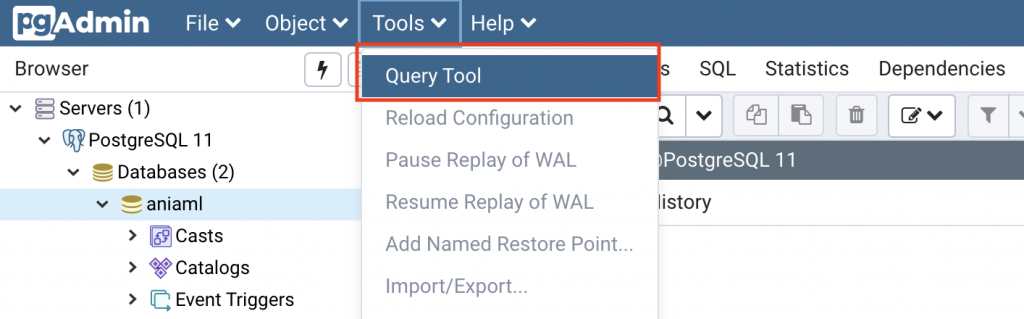
可以看到頁籤多了! animal/postgres@PostgreSQL 11
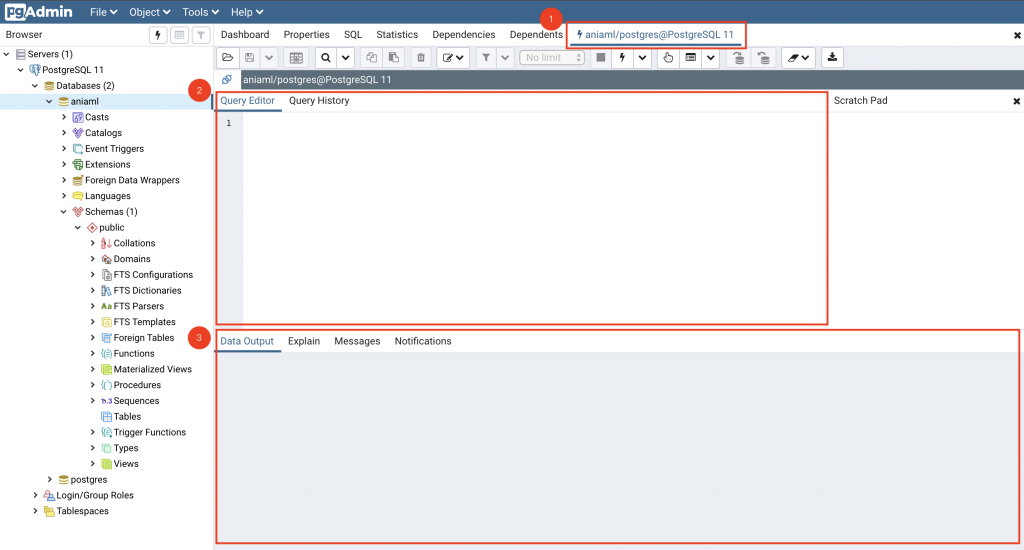
- 確認目前 查詢工具 位置 animal/postgres@PostgreSQL 11
- animal 資料庫
- postgres user角色
- PostgreSQL 11 連線資料庫的名稱(前幾天pgAdmin 加入Server輸入的名稱)
- 輸入SQL語法的地方
- 顯示結果的地方
實際操作吧!
把上面的SQL複製下來,貼到 第2紅框處 Query Editor
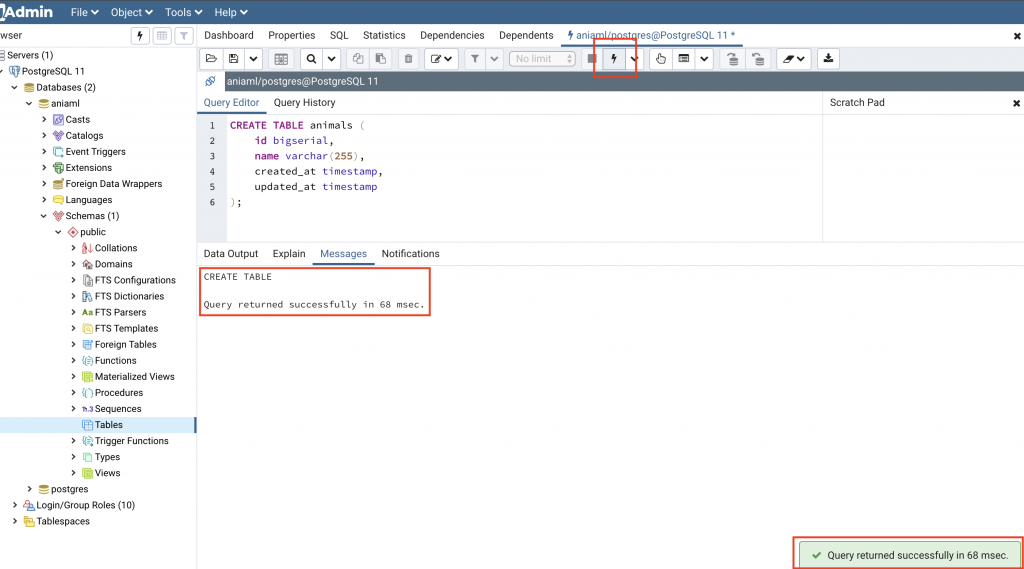
點選閃電按鈕!會運行下方兩個紅框框的提示訊息。成功新增資料表
在 Tables 上方 點選右鍵->Refresh
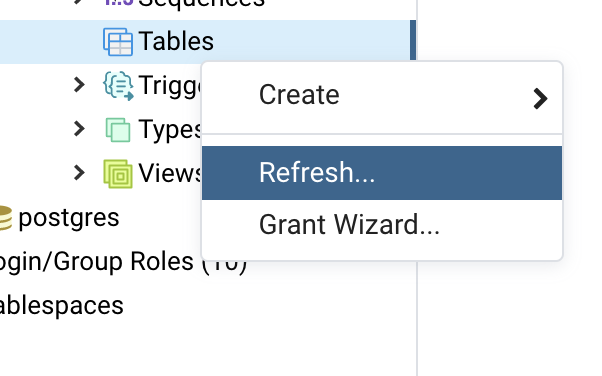
就可以看到 animals 資料表囉!